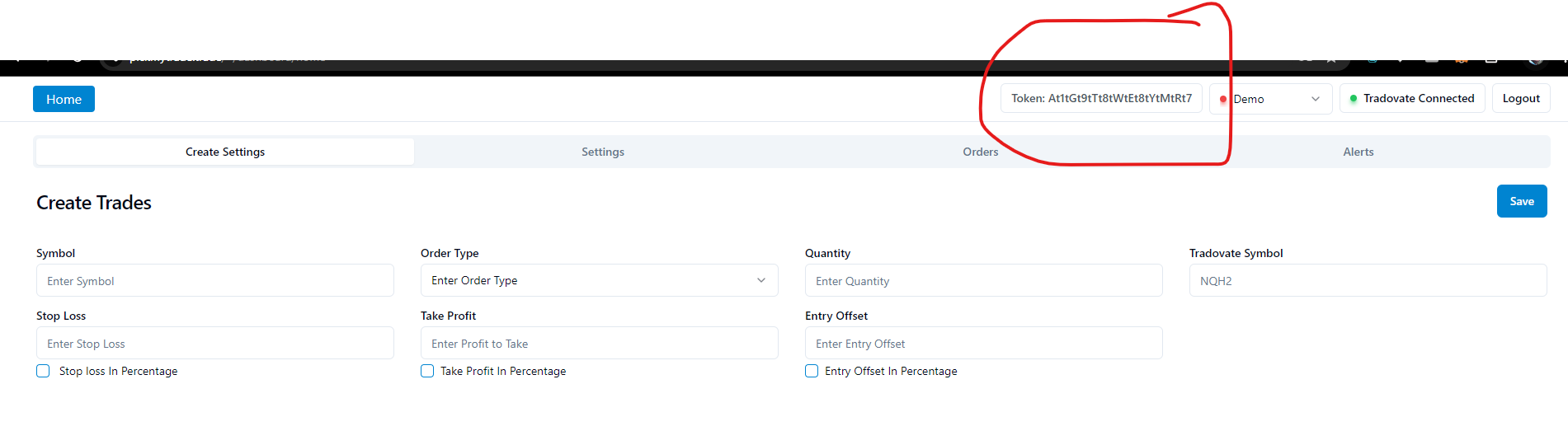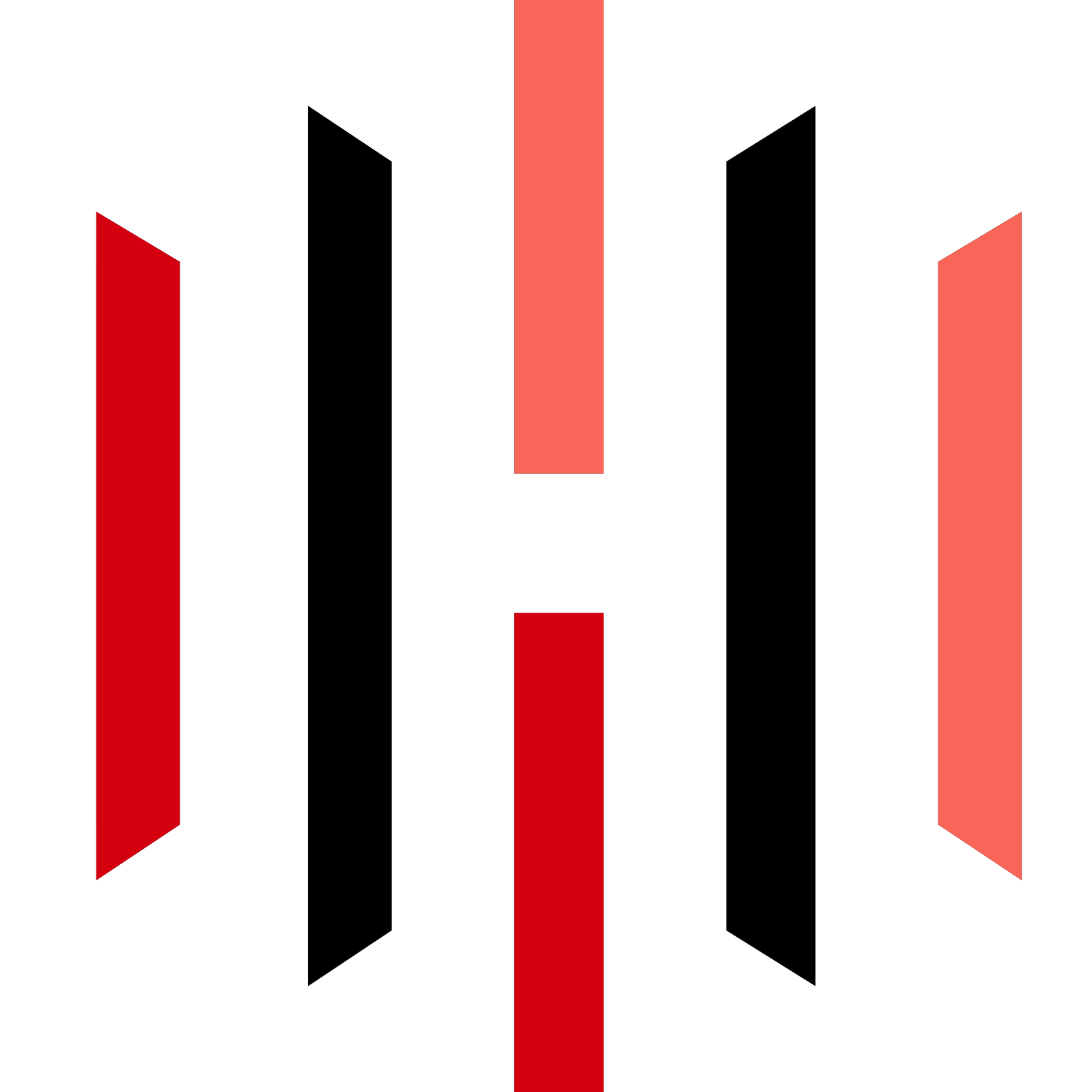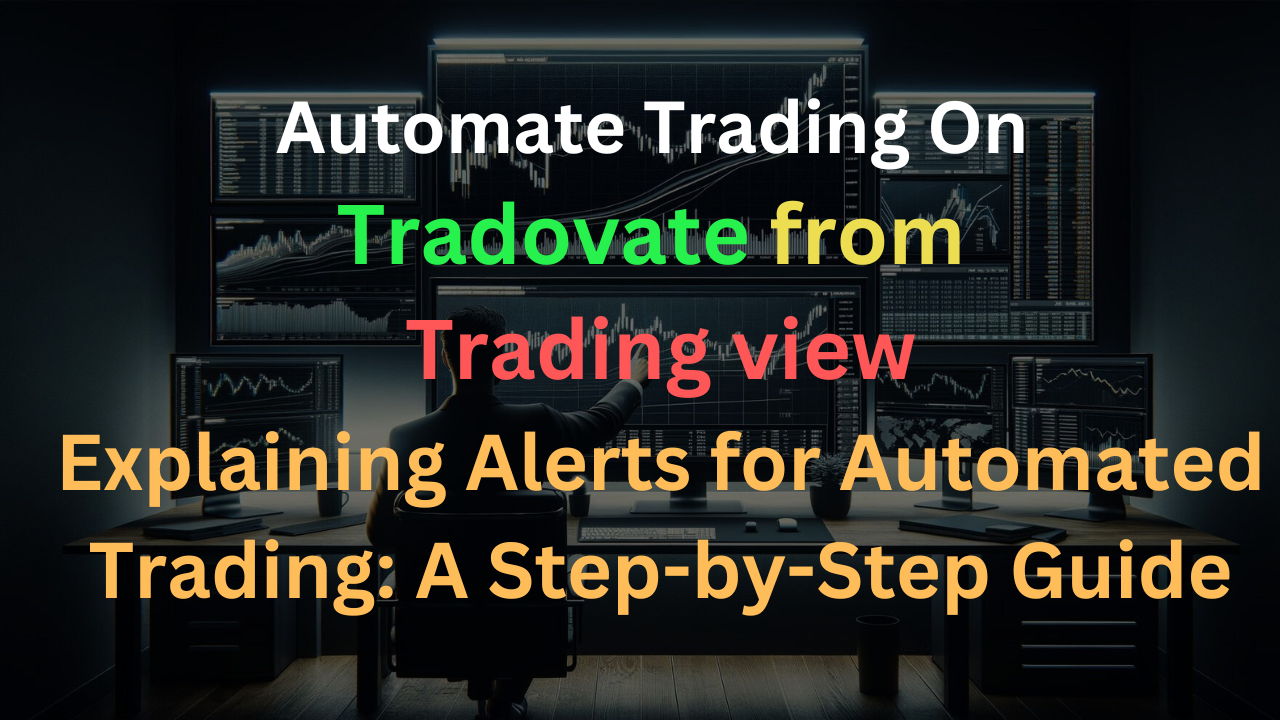Alert Format Explanation
Code
{
"symbol": "{{ticker}}",
"date": "{{timenow}}",
"data": "buy",
"quantity": "1",
"risk_percentage": "0",
"price": "{{close}}",
"tp": "0",
"percentage_tp": "0",
"dollar_tp": "2",
"sl": "0",
"dollar_sl": "0",
"percentage_sl": "0",
"trail": "0",
"trail_stop": "0",
"trail_trigger": "0",
"trail_freq": "0",
"update_tp": "false",
"update_sl": "false",
"token":
"Ct8tPtD345345t3fty2EtYtCtVtVtUtL",
"duplicate_position_allow":
"true",
"reverse_order_close": "true",
"multiple_accounts": [
{
"token":
"Ct8tPtD345345t3fty2EtYtCtVtVtUtL",
"account_id": "2",
"risk_percentage": 2,
"quantity_multiplier": 0
}
]
}
-
Use this to identify the TradingView symbol. We provide mapping in the settings screen of pickmytrade.trade. When this symbol trade comes in, it will use the corresponding Tradovate symbol, along with TP and SL settings. For TradingView alerts, you can use the placeholder {{ ticker }}. For example, when the alert NQM2024 comes in, we will place a trade on NQM2.
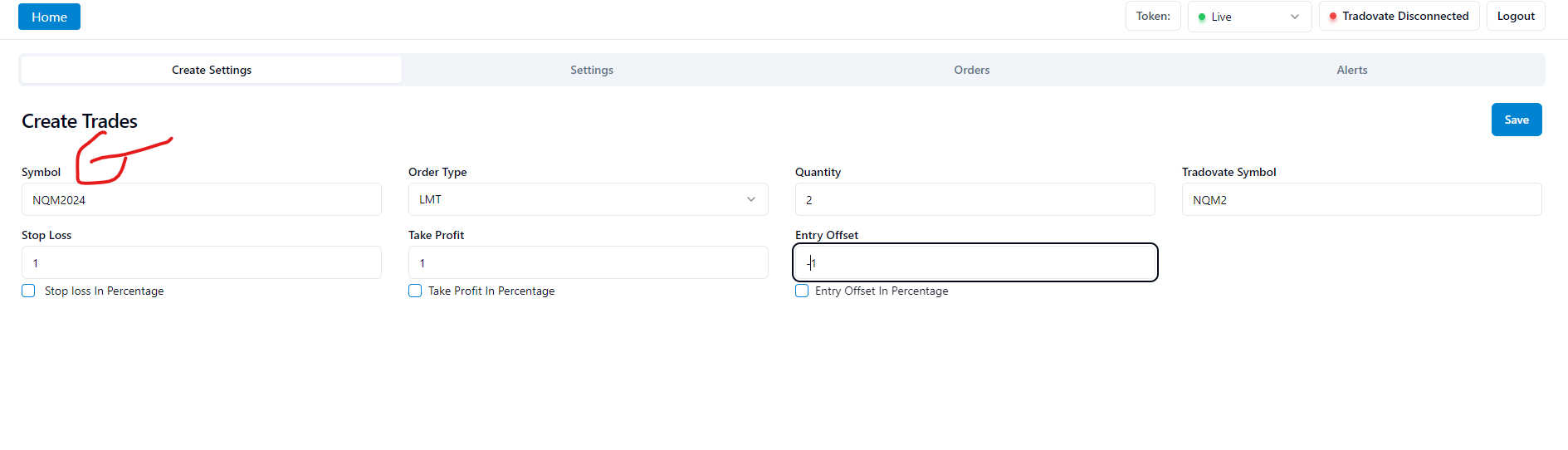
-
Use this to identify duplicate alerts. In TradingView alerts, you can use the placeholder "{{timenow}}" for the current time.
You can specify the quantity in the absolute number of contracts you want to buy or sell for this alert.
This can be used to calculate the quantity based on your Tradovate account value and stop loss for your trade. If you set this, pass the quantity as 0, and the stop loss value should be passed. It calculates quantity = ((account_value_in_tradovate X risk_percentage) / 100) / abs(sl price - entry price) / lot size.
This is used in two scenarios: if you configure the order type as LMT, it would place the limit price as the specified price, and it’s also used to calculate if risk_percentage is set. For TradingView alerts, pass the {{close}} price to use the current price.

This is used to place the take profit price from TradingView. You can access plot variables in alerts using {{plot_0}}, {{plot_1}}, etc. Refer to TradingView documentation for more details.
This sets the take profit based on dollar value. For example, if you place a buy entry trade at an entry price of 18000, the take profit order will be passed as a limit order of 18010. This adds or subtracts from the filled price on Tradovate based on the lot size.
This is used to place Take profit based on filled price . It would calculate Take profit from price received from trading view and then calculate percentage and then add that value in filled price. let’s understand from this one example. Let’s say you placed Buy entry trade from TradingView, and it get placed as entry price of 18000 and it filled with 18001 and in that case, you take profit order would be passed as Limit order of Actual filled price +((price received from Trading AletX percentage_tp)/100) . You can pass percentage_tp in decimal as well like 0.1,0.001,1,2 etc. This would add or subtract from filled price on Tradovate for entry order. Actual profit value would be different in your Tradovate account since we added dollar in price and it would be multiplied with lot size to calculate total profit on that contract .
This is used to place the stop loss price from TradingView when connecting to Tradovate. Use plot variables in alerts as well. If you pass SL or TP values, we will place that as a bracket order on Tradovate.
This places the stop loss based on dollar value. For example, if a buy entry trade is placed at 18000, the stop loss will be set at 17990. This will adjust the filled price for the entry order.
This sets the stop loss based on filled price. It calculates the stop loss from the price received from TradingView and deducts the percentage. You can pass percentage_sl in decimals (e.g., 0.1, 0.001, 1, 2).
-
Trail Information:
This can have a value of 0 or 1. If you pass 1, it will place an Auto Trail Order on Tradovate; if you pass 0, no Auto Trail order will be placed. For more information, check the documentation.
This can have value as 0 or 1. If you pass Trail 1, then it would place an Auto Trail Order on Tradovate. If you pass 0, then an Auto Trail order would not be placed from Trading alerts. Auto Trail on Tradovate is explained here with an example. When placing a Trail Order, you need to pass SL as well; this will be used to pass the Initial Stop Loss value. For more information on trails, check this link from Tradovate.
Trailing distance relative to the current price. If you pass 10 and your price is 100, when the trail triggers, it will place the stop loss at 90 for a sell order.
Amount of profit in price-value before the auto-trail converts your stop to a trailing stop. If you set 100, then once you get $100 profit, the trail will trigger.
The amount of change that must occur before the trailing stop will move, or the granularity of updates. If set to the instrument tick size, this will cause the stop to move on every positive tick ("positive" relative to your current position). This value should be passed in USD.
You need to pass your account token here, which you can get from there. Don’t share this with anyone, as it is unique to you for trading.
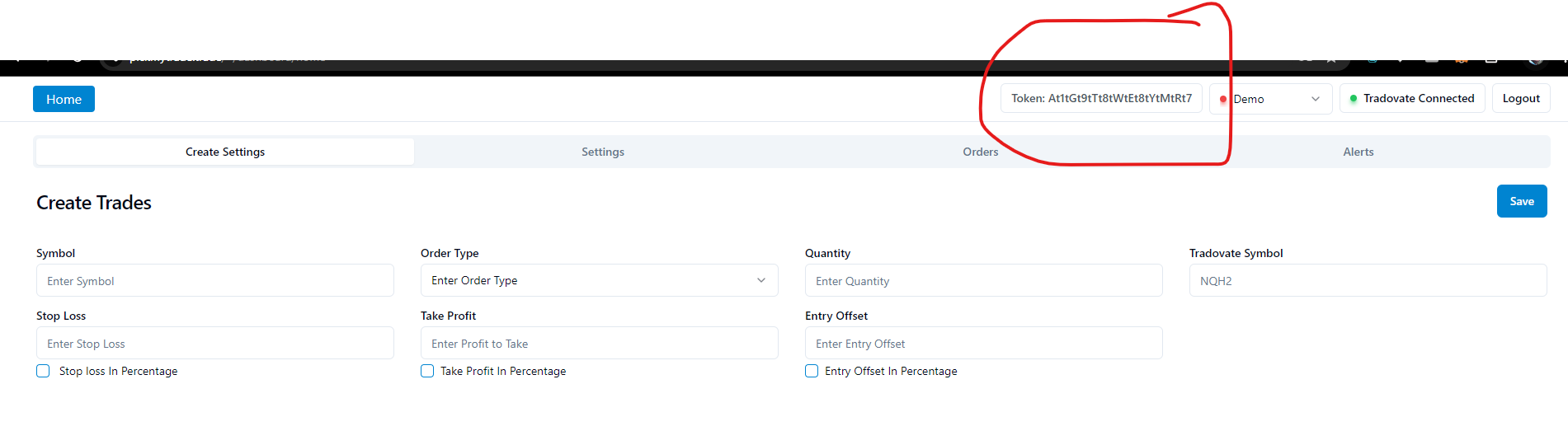
This can have a value of true or false. If it’s false, it will not allow the same position to be created again. For example, if you have a buy position and receive another buy alert, it will ignore new alerts. If you set it to true, it will allow creating that position in Tradovate.
This can also have a value of true or false. If you have a buy position and an open sell order, and you receive a sell alert, it will close the open orders and the position as well. If its value is set to true, it will perform this action; if false, it will not change existing open orders and positions.
If you pass this as true and provide a value for take profit (tp), it will not open a new trade but will update the take profit for the earlier opened trade. This feature is only applicable for the TradingView Indicator.
If you pass this as true and provide a value for stop loss (sl), it will not open a new trade but will update the stop loss for the earlier opened trade. This feature is also only applicable for the TradingView Indicator.