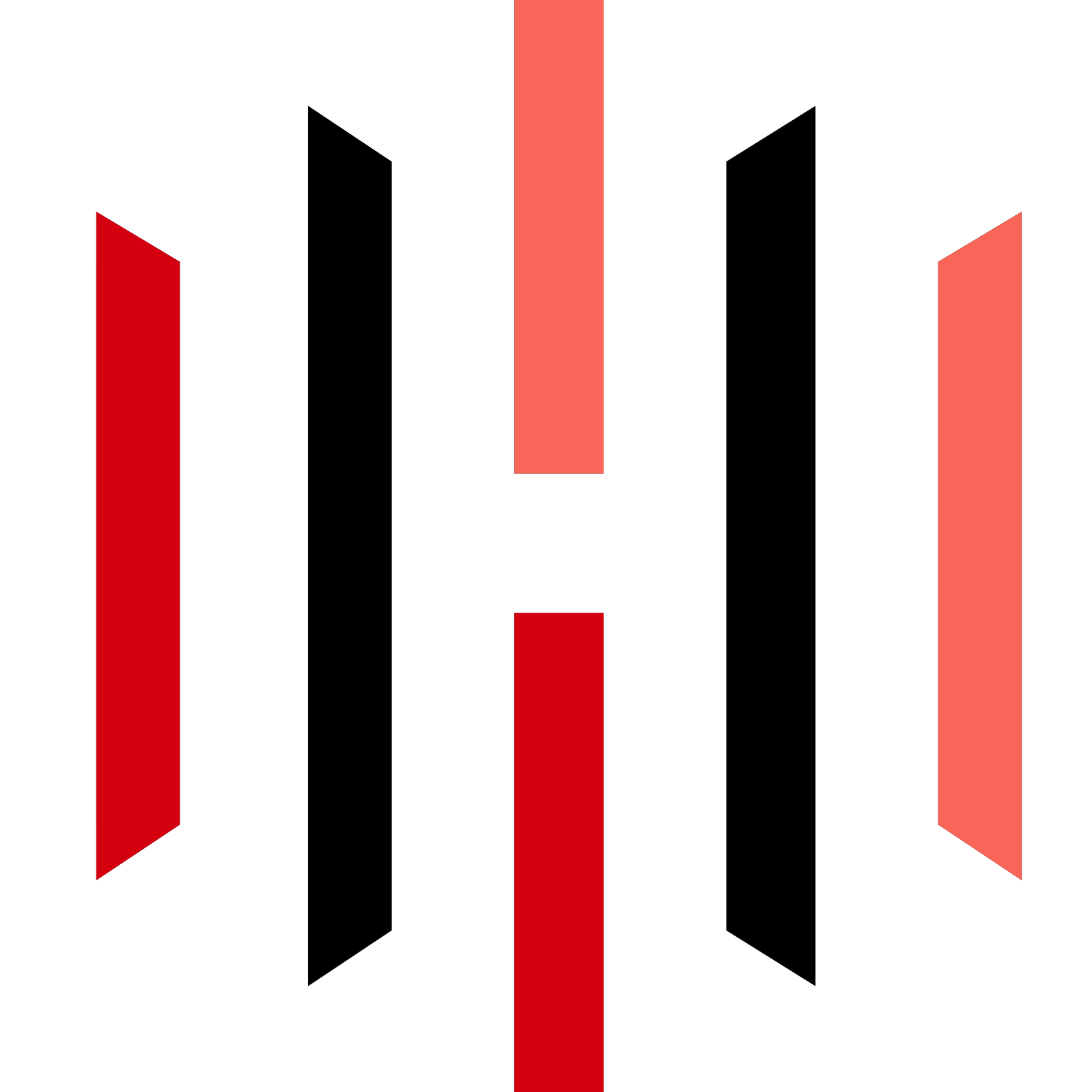Understanding TradingView Strategies Supported by PickMyTrade
PickMyTrade supports the following three strategy types:
| Strategy Type | Description | Supports TP & SL? |
|---|---|---|
| Continuous Position Strategy | Maintains an open position (long or short) at all times. Exits the current position only when switching to a new one. Ensures constant market exposure with no downtime between trades. | ✅ Yes |
| Flat Position Strategy | Opens and fully closes a trade before entering a new one. No overlap of positions. This strategy offers a more cautious approach by ensuring that previous positions are closed before initiating new ones. | ✅ Yes |
| Partial Exit Strategy | Uses multiple exit points (e.g., TP1, TP2) to scale out of a position. Instead of closing the entire trade at once, partial profits are taken at different levels. Offers flexibility in volatile markets. | ❌ No (Currently Unsupported) |
Understanding the Strategies
Continuous Position Strategy
- Always keeps a trade open.
- When a new buy alert comes, it closes the sell position and opens a buy position (and vice versa).
- Suitable for strategies requiring continuous market exposure.
Flat Position Strategy
- Ensures all positions are closed before opening a new one.
- Avoids overlapping trades and minimizes risk.
- Ideal for traders who prefer clear trade cycles without carryover risk.
Partial Exit Strategy
- Trades are exited in portions instead of closing the entire position at once.
- Allows flexibility in volatile markets.
- Currently, this strategy does not support take profit (TP) or stop loss (SL) management.
Buy, Sell, and Close Alerts
Buy Alert:
- Cancels any open positions and open orders.
- Opens a new buy position.
Sell Alert:
- Cancels any open positions and open orders.
- Opens a new sell position.
Close Alert:
- Closes all open positions and open orders
- Does not open a new position.
Pyramid Mode (Multiple Positions)
By default, Pyramid Mode is False, meaning:
- If a buy alert comes and there is already an open buy/sell position, it will cancel the existing position before opening a new one.
- If a sell alert comes and there is already an open buy/selll position, it will cancel the existing position before opening a new one.
If Pyramid Mode is True:
- Buy alerts will not cancel existing buy positions.
- Sell alerts will not cancel existing sell positions.
- Allows stacking positions in the same direction.
| Reverse Order Close | Pyramid | What Happens to the Existing Position (If the Same Signal Is Received) | What Happens to the Existing Position (If the Opposite Signal Is Received) | What Happens to the New Signal? |
|---|---|---|---|---|
| True | False | It would be closed | It would be closed | A new signal would open a position if it’s not a close trade. |
| True | True | It would not be closed | It would be closed | A new signal would open a position if it’s not a close trade. |
| False | N/A | It would not close the trade | It would not close the trade | A new signal would open a position if it’s not a close trade. |
Note on TP, SL, TP1, and TP2:
- TP (Take Profit): This is a predefined price level at which a trader decides to close their position to secure profits. When the market reaches this level, the position is automatically closed, locking in the profit.
- SL (Stop Loss): This is a predefined price level where the trader exits a position to limit losses. If the market price moves unfavorably and reaches the SL level, the position is closed to prevent further losses.
- TP1, TP2 (Take Profit Levels): These are multiple take profit levels used in a Partial Exit Strategy. Instead of closing the position entirely at one level (TP), a trader can set different profit-taking points. For example, TP1 might be set at a moderate level to secure part of the profit, and TP2 can be set at a higher level to capture further potential profits while still leaving part of the position open.
Setting Up Automated Trading
Step 1: Choosing Your Trading Setup
Before automation, decide whether you are using an Indicator-Based or Strategy-Based approach.
A. Indicator-Based Trading Setup
(Ideal for traders using RSI, Bollinger Bands, or other indicators to trigger trades.)
1️⃣ Select Your Indicator: Choose a TradingView indicator to automate (e.g., RSI, Moving Averages).
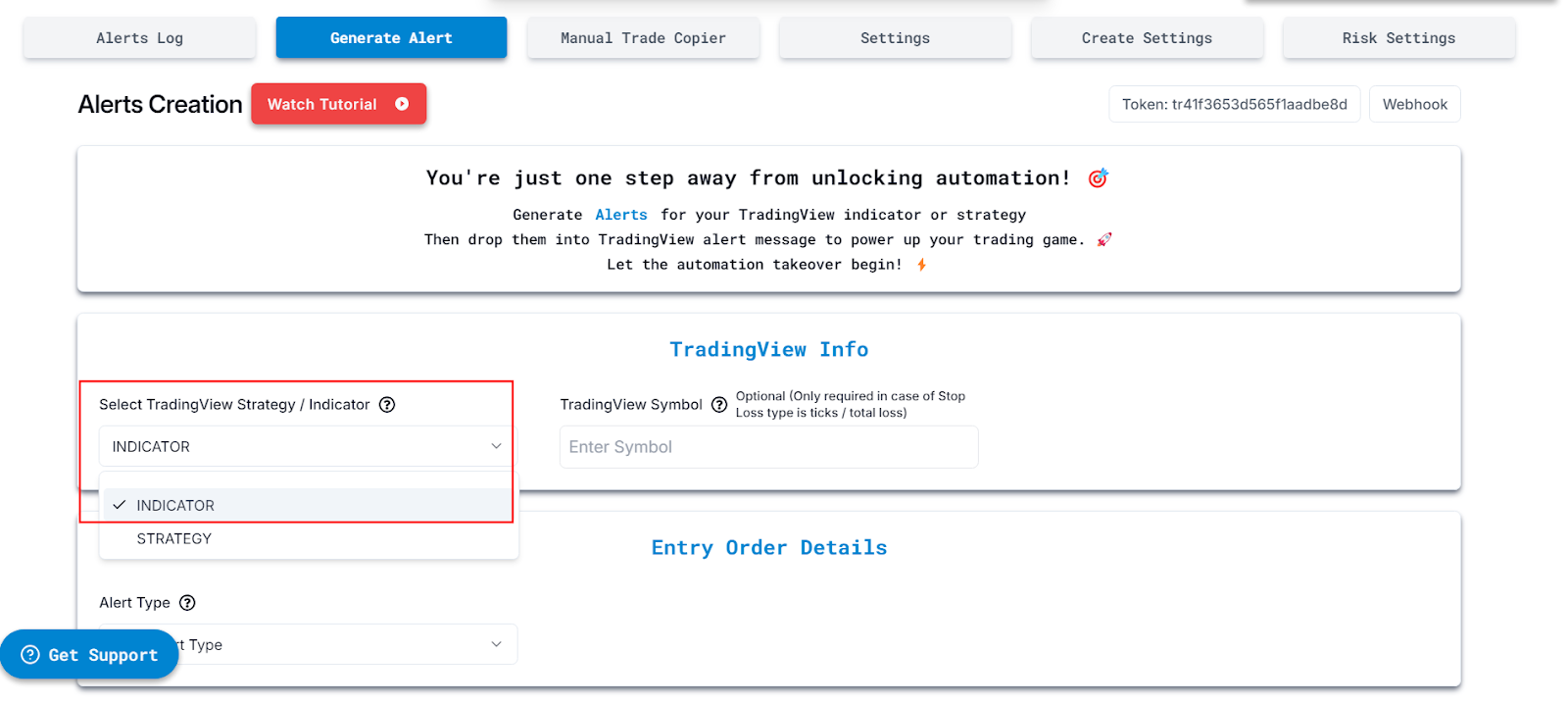
2️⃣ Enter Trading Symbol: Specify the trading asset (e.g., NDX, NQ). (This is optional but required for stop-loss calculations based on tick size or total loss.) If a symbol is selected it would show all calculations for Take profit and stop loss as well.
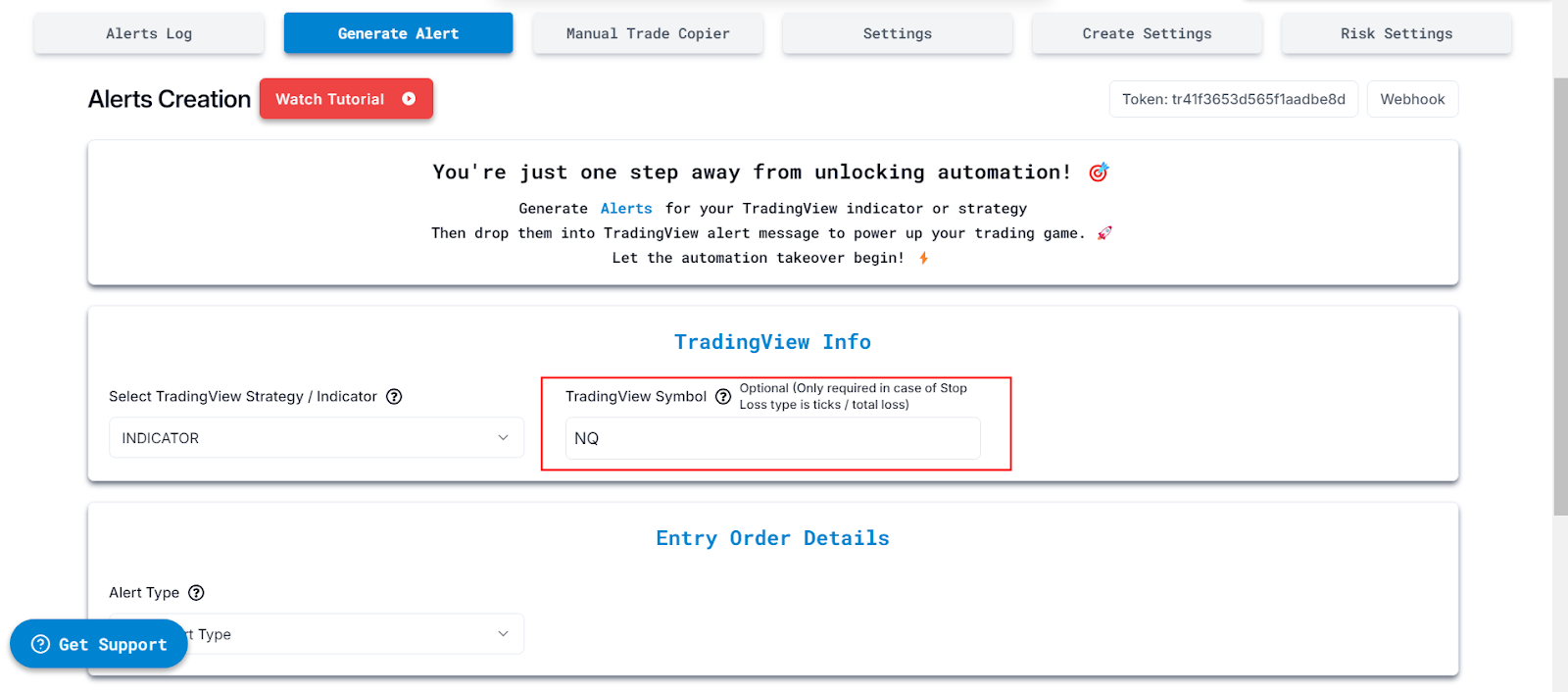
Select Alert Type: Choose the type of trade action you want to automate:
- Buy: Enters a long position when the alert is triggered.
- Sell: Enters a short position when the alert is triggered.
- Close: Exits an existing position when the alert is triggered. If there are no open positions or orders, it does nothing.
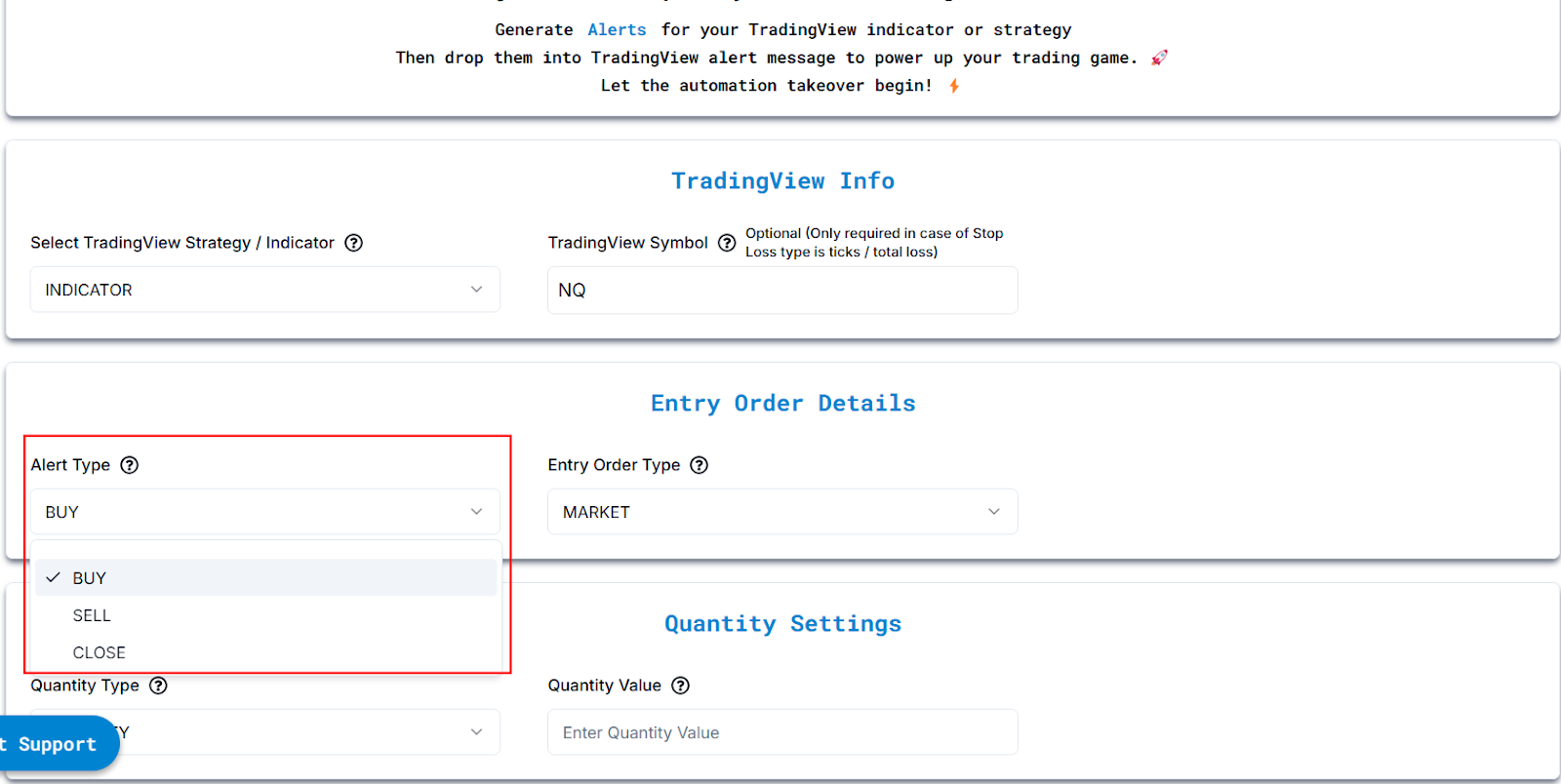
Choose Entry Order Type:
Market Order:
- Definition: A market order is an order to buy or sell immediately at the current market price.
- Example: If NQ is at 21,891, and you place a market order to buy, it will execute immediately at or very close to 21,891. The order gets filled right away without waiting for any price changes.
Limit Order:
- Definition: A limit order is an order to buy or sell only when the price reaches a specific level you set. If the price doesn't reach that level, the order won't be filled.
- Example: If you want to buy NQ at 21,850, you set a limit buy order. This order will not execute unless the price of NQ drops to 21,850. If the price stays above 21,850, your order won’t be filled.
Stop Order (also called Stop Loss or Stop Entry):
- Definition: A stop order becomes a market order when the price reaches a specific trigger price. It’s often used for stop loss (to limit losses) or stop entry (to enter the market when a certain price is reached).
- Example: If NQ is at 21,891, and you place a buy stop order at 21,950, the order won’t execute until the price reaches 21,950. Once it does, the stop order becomes a market order and buys NQ at or near 21,950.
Market Order = Execute immediately at the current market price.
Limit Order = Exits an existing position when the alert is triggered. If there are no open positions or orders, it does nothing. A limit order executes only when the price reaches your set level. For limit orders, GTD can be used to keep the order active until a specified date.
Stop Order = Becomes a market order once your trigger price is reached
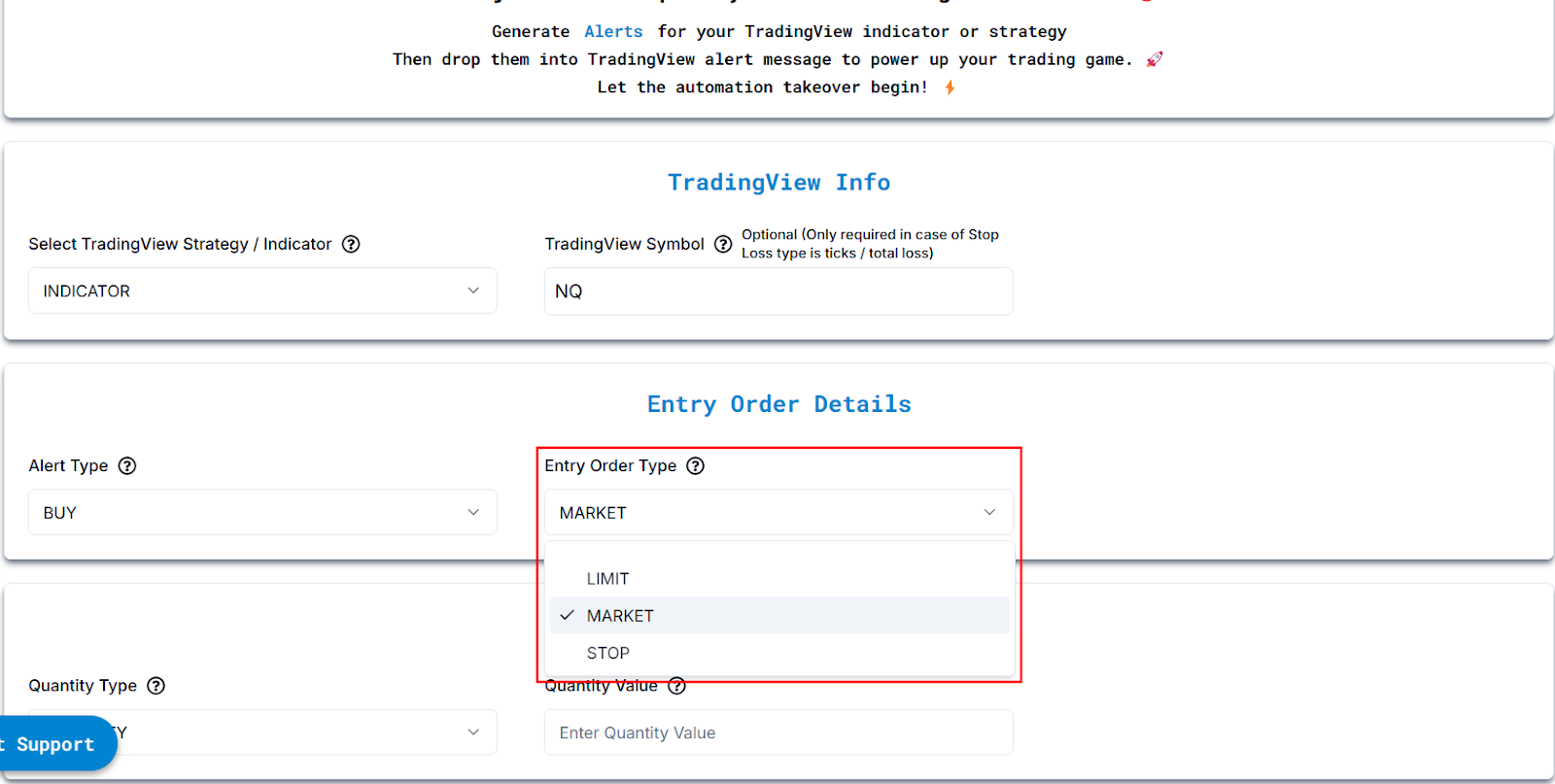
Set Quantity Type:
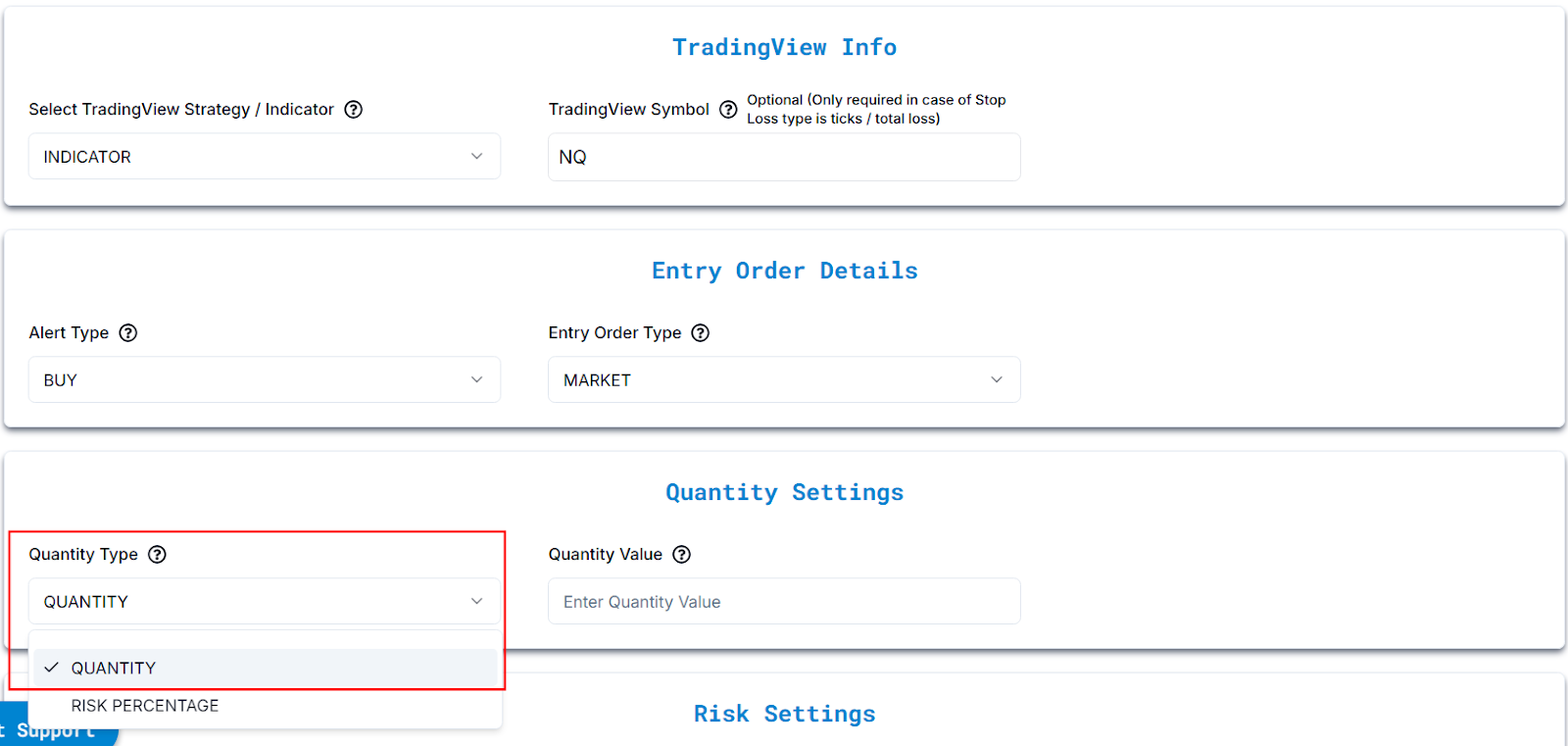
Fixed Quantity: You manually specify the number of contracts to trade.
- Example: If you set 2 contracts, every trade will execute exactly 2 contracts.
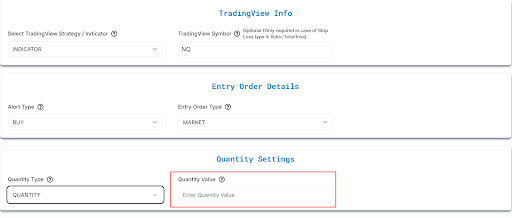
Risk Percentage: Trade size is automatically calculated based on your position size and stop loss distance, not just your account balance.
Example: If you set 2% risk, the system adjusts the trade size so that your total risk is 2% of the position size relative to stop loss distance, not 2% of your full account balance.
Stop Loss is mandatory when specifying Risk Percentage, as it determines trade size.
Ensure you pass the correct risk percentage and stop loss values to accurately size your trades.
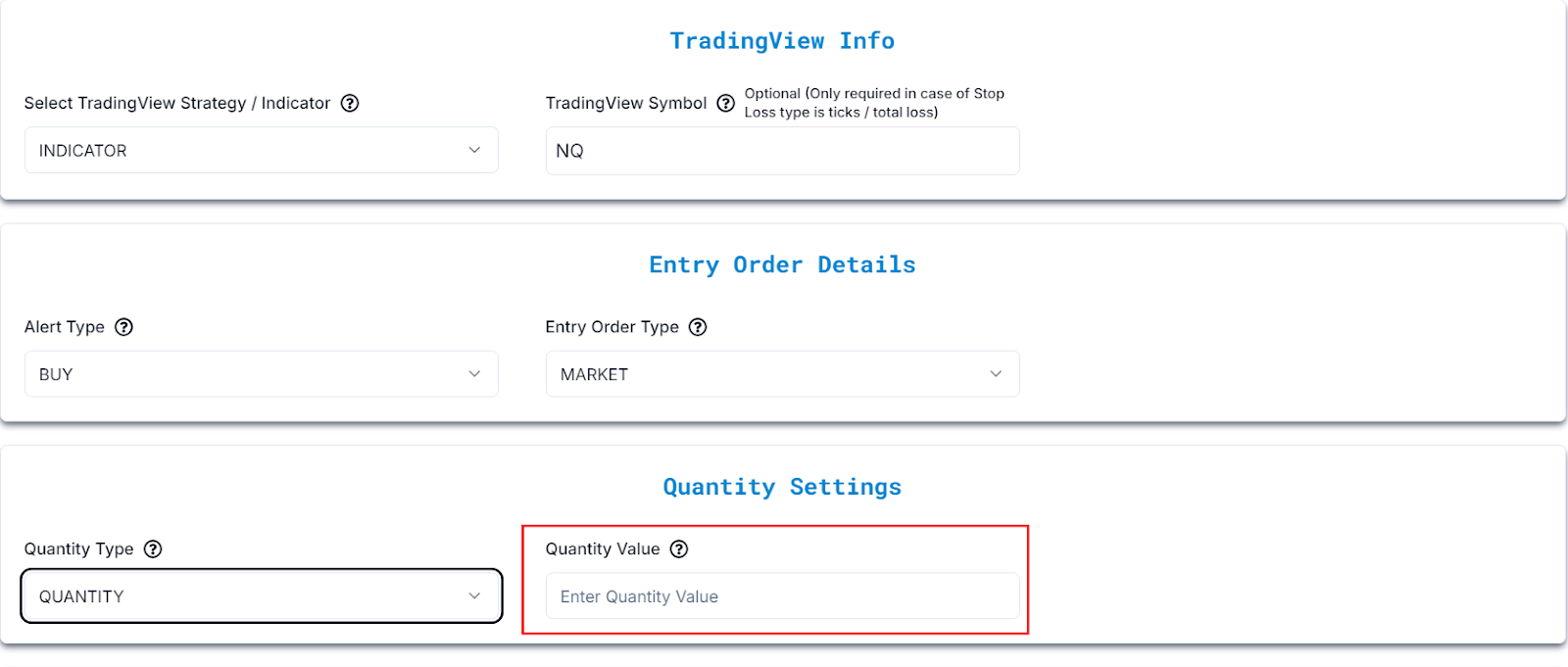
6️⃣ Enter Quantity Value: Specify the number of contracts or risk percentage.
7️⃣ Enable Stop Loss & Take Profit: Select Yes to activate risk management settings.
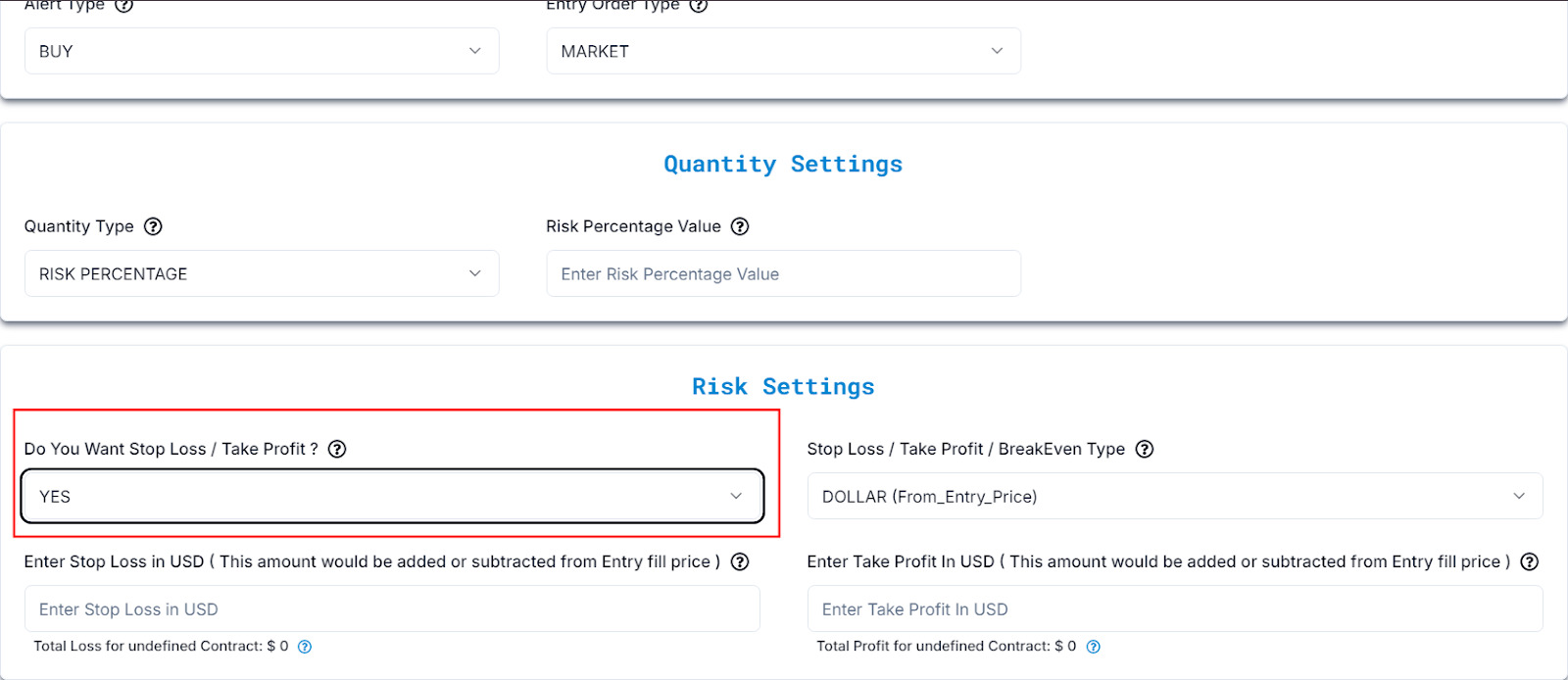
| Setting | Explanation | Example |
|---|---|---|
| Stop Loss | A Stop Loss is a predetermined price level that automatically closes your position if the market moves against you, limiting your loss. | Example: Buy NQ at 21,891 and set Stop Loss at 21,841→ Position Position closes at 21,841. |
| Take Profit | A Take Profit is a predetermined price level that automatically closes your position once the market reaches a favorable price, locking in profits. | Example: Buy NQ at 15,500 and set Take Profit at 15,600 → Position closes at 21,991. |
8️⃣ Stop Loss / Take Profit / BreakEven Type
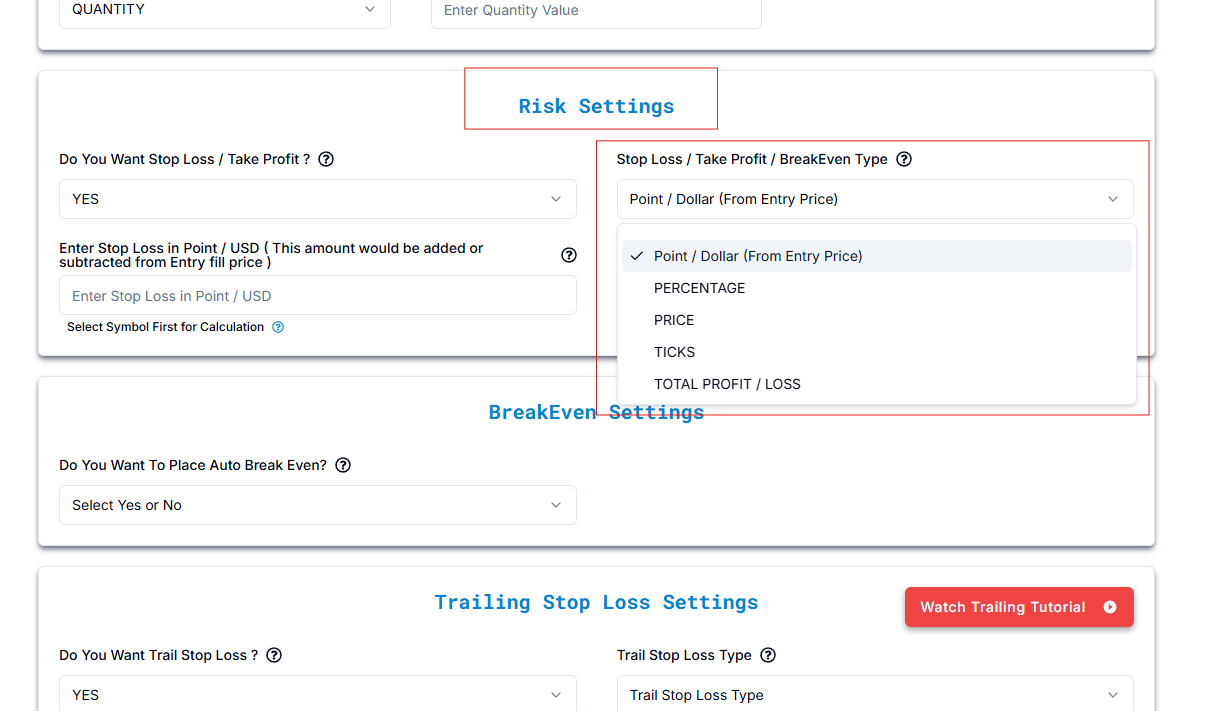
Risk Management Details
| Type | Explanation | Example |
|---|---|---|
| Dollar (from entry) | Stop loss or take profit is set based on a fixed dollar amount from the entry price. | Buy at 21,891, stop loss at 21,841 → Position closes at 21,841. |
| Percentage | Stop loss or take profit is a percentage of the entry price. | Buy at 21,891, take profit at 10% → take profit at 24,080.10 (entry price + 10%). |
| Price | Stop loss or take profit is set at a specific price level. | Buy at 21,891, take profit at 22,000 → take profit at 22,000. |
| Ticks | Stop loss or take profit is set based on the smallest price movement (tick size). | Buy at 21,891, stop loss at 10 ticks → stop loss at 21,888.50 (if tick size is 0.25). |
| Total Profit/Loss | Position closes when a specific total profit or loss amount is reached, regardless of price. | Set total profit at $500 → position closes when profit hits $500. |
Stop Loss / Take Profit / BreakEven Types
Dollar (From_Entry_Price)
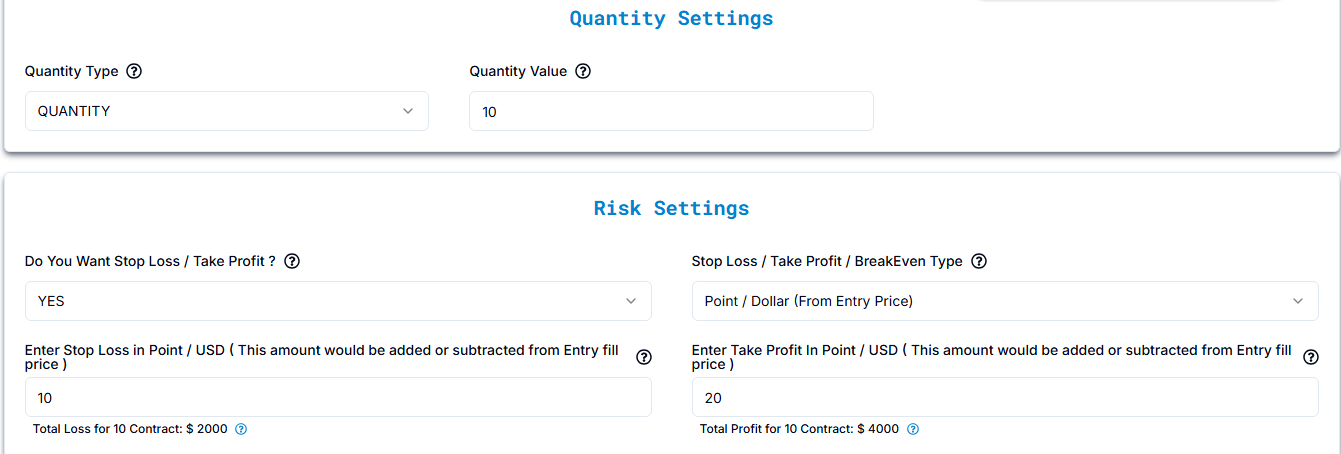
| Setting | Explanation | Example |
|---|---|---|
| Stop Loss (Dollar - From Entry Price) | Enter the Stop Loss in USD. This amount will be subtracted from the entry price to determine the stop loss level. The total loss may vary. | Buy NQ at 21,891 with a Stop Loss at 21,841 (50 points below entry). |
| Take Profit (Dollar - From Entry Price) | Enter the Take Profit in USD. This amount will be added to the entry price to set the take profit level. | Buy NQ at 21,891 with a Take Profit at 21,991 (100 points above entry). In this example, the total profit would be 100 × 20 (lot size of NQ) = 2,000. |
Total Loss & Profit Calculation
To check your Total Loss and Total Profit calculations, click on the ? icon next to the respective fields in the UI.
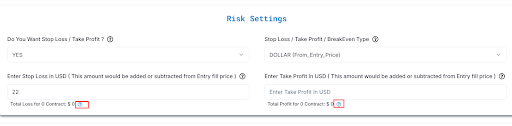
Calculation Details
Total Loss Calculation
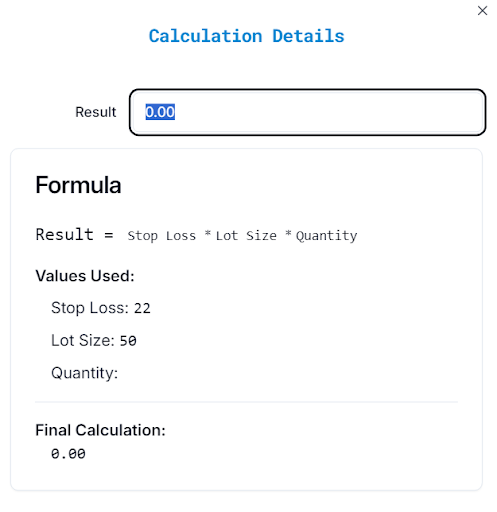
Formula:
Total Loss=Stop Loss×Lot Size×Quantity
Values Used:
Stop Loss: (Enter value in USD)
Lot Size: (Varies based on selected symbol)
Quantity: (Enter number of contracts)
Final Calculation:
Total Loss = 0.00
Total Profit Calculation
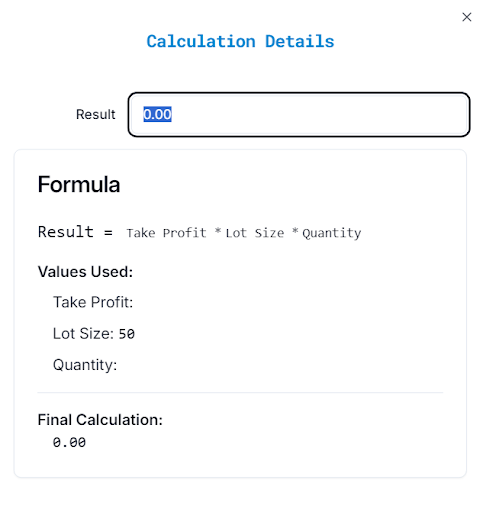
Example: NQ (Nasdaq Futures)
| Scenario | Stop Loss / Take Profit | Lot Size (NQ = 20) | Quantity | Final Calculation |
|---|---|---|---|---|
| Total Loss Example | 50 USD | 20 | 2 | 50 × 20 × 2 = 2,000 USD |
| Total Profit Example | 100 USD | 20 | 2 | 100 × 20 × 2 = 4,000 USD |
Percentage
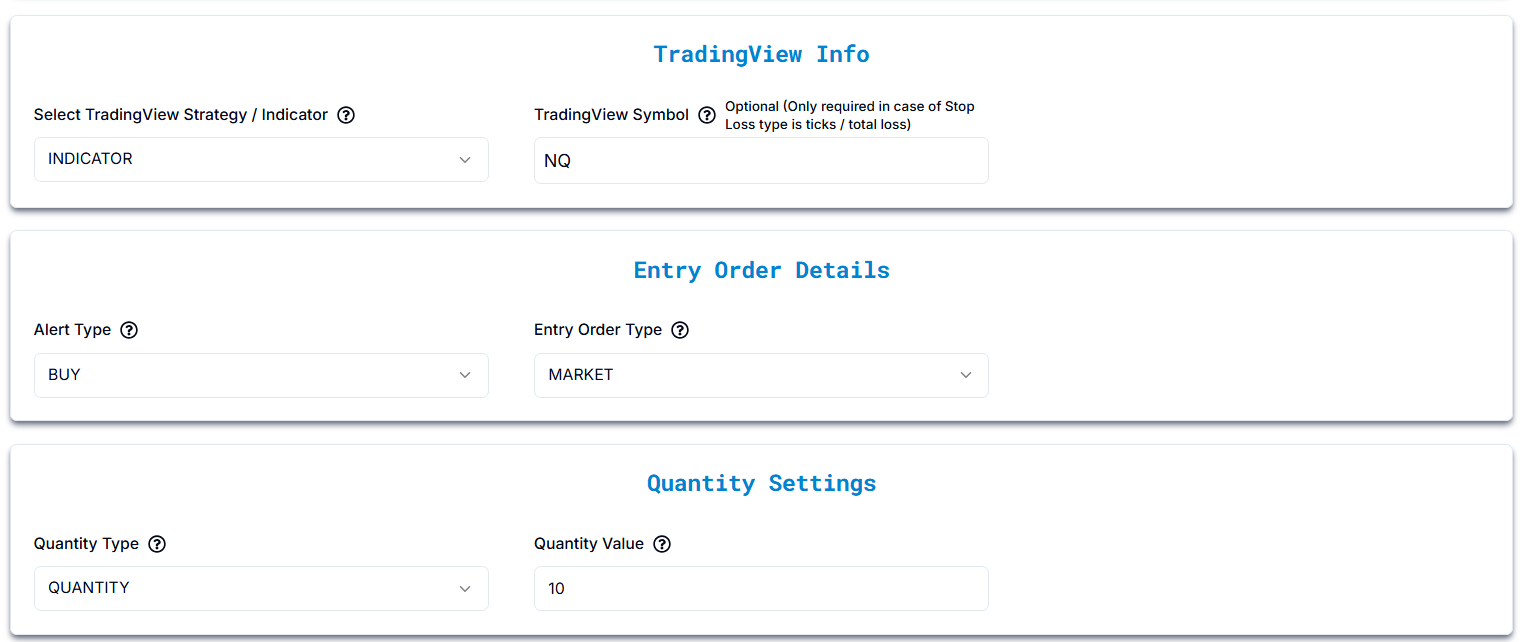
| Scenario | Explanation | Example |
|---|---|---|
| Stop Loss (Percentage) | You set a Stop Loss as a percentage of your entry price. If the price drops by this percentage, your trade will automatically close to limit your loss. The calculation depends on the entry price and lot size. Ensure you pass the correct risk percentage and stop loss values. | Buy NQ at 21,891, Stop Loss 1% → Position closes at 21,672 (Entry price - 1%). |
| Take Profit (Percentage) | You set a Take Profit as a percentage of your entry price. If the price rises by this percentage, your trade will automatically close to secure your profit. The calculation depends on the entry price and lot size. Ensure you pass the correct risk percentage and stop loss values. | Buy NQ at 21,891, Take Profit 2% → Position closes at 22,328 (Entry price + 2%). |
Settings common in both Percentage & Dollar (From_Entry_Price)
Risk Settings & Calculations
| Setting | Explanation | Example |
|---|---|---|
| Select Symbol First for Calculation | You must select a trading symbol first to calculate stop loss and take profit levels based on the specific asset's price. | Select NQ before entering Stop Loss/Take Profit values for accurate calculation. |
| Auto Break Even | If enabled, once the price moves in your favor by a set amount, your stop loss will automatically move to the entry price to prevent a loss. | Buy NQ at 21,891, price moves to 21,901 → Auto Break Even triggers and moves stop loss to 21,891. |
| Price Movement for Break Even | Enter the price movement required for Auto Break Even to be activated. This is how much the price must move in your favor before moving the stop loss to break even. | Buy NQ at 21,891, price moves to 21,901 → Break Even triggers and stop loss moves to 21,891. |
| Break Even Calculation | Formula to calculate break-even level based on entry price and movement. | Break Even Value = Entry Price + Price Movement for Break Even Example: Entry Price = 21,891, Break Even Value = 21,901 (if movement is 10 points). |
| Trail Stop Loss | If enabled, the stop loss will adjust automatically as the price moves in your favor, locking in profits while limiting losses. | Select Yes to enable trailing stop
loss. Example: Buy NQ at 21,891, trailing stop loss adjusts to current price - Trail Stop Loss Value. |
| Trail Stop Loss Value (USD) | Defines how far the stop loss stays from the current price once activated. | Buy NQ at 21,891, Trail Stop Loss Value 20 → Position closes if price drops to 21,871. |
| Trail Trigger Value (USD) | Determines how much the price must move in your favor before the trailing stop loss is activated. | Buy NQ at 21,891, Trail Trigger Value 50 → Trail Stop Loss activates once price reaches 21,941. |
| Trail Frequency Value (USD) | Defines how much the price must move in your favor before the trailing stop loss is updated. | Buy NQ at 21,891, Trail Frequency Value 10 → The stop loss updates every time the price moves to 21,901, 21,911, etc. |
Price
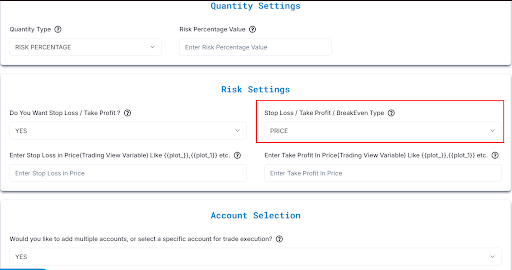
| Setting | Explanation | Example (Based on NQ = 21,891) |
|---|---|---|
| Stop Loss (Auto-Filled Price) | Use the stop loss price from your indicator when setting an alert. TradingView auto-fills this value. | If Stop Loss is 21,691, select {{plot_1}} when creating the alert. Example: Stop Loss: {{plot_1}}. |
| Take Profit (Auto-Filled Price) | Use the take profit price from your indicator when setting an alert. TradingView auto-fills this value. | If Take Profit is 22,091, select {{plot_2}} when creating the alert. Example: Take Profit: {{plot_2}}. |
| Select Symbol First for Calculation | Always choose the correct trading symbol to ensure stop loss and take profit are calculated correctly. | If trading NQ, select it first before setting SL & TP. |
Understanding {{plot_x}} Variables in TradingView
- {{plot_0}}, {{plot_1}}, {{plot_2}}, etc., are placeholders that TradingView provides when an alert is created based on an indicator.
- These represent different output values of the indicator on the chart.
How They Work for Stop Loss & Take Profit
- If your indicator plots a Stop Loss level, it will be assigned to a variable like {{plot_1}}.
- If your indicator plots a Take Profit level, it will be assigned to another variable like {{plot_2}}.
- When setting an alert, you don’t manually enter numbers (like 21,691). Instead, you select {{plot_1}} for Stop Loss and {{plot_2}} for Take Profit.
Example Alert Setup in TradingView
- When creating an alert, enter this in the message box:
- Stop Loss: {{plot_1}}, Take Profit: {{plot_2}}
Example Scenario
At the time of alert creation:
- {{plot_1}} = 21,691 (Stop Loss)
- {{plot_2}} = 22,091 (Take Profit)
When the alert triggers, you will receive this message:
Stop Loss: 21,691, Take Profit: 22,091
Ticks
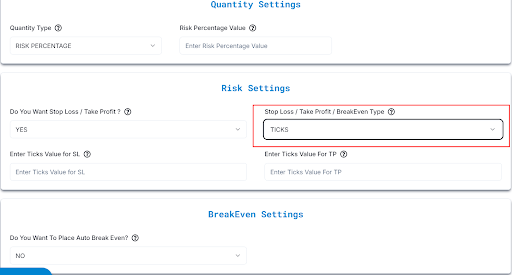
| Setting | Explanation | Example (Based on NQ = 21,891, Tick Size = 0.25, Lot Size = 20) |
|---|---|---|
| Stop Loss (Ticks) | Enter Stop Loss in ticks (smallest price movement). Defines how far the stop loss is from entry. | If Stop Loss = 10 ticks, the stop loss will trigger at 21,888.50 (21,891 - (10 × 0.25)). |
| Take Profit (Ticks) | Enter Take Profit in ticks. Defines how far the take profit is from entry. | If Take Profit = 15 ticks, the take profit will trigger at 21,894.75 (21,891 + (15 × 0.25)). |
| Auto Break Even | Moves stop loss to break even after price moves a certain number of ticks in favor. | If Auto Break Even is 10 ticks, stop loss moves to 21,891 when price reaches 21,893.50. |
| Tick Amount for Break Even | Number of ticks in favor needed to activate Auto Break Even. | If set to 10 ticks, stop loss moves to 21,891 once price hits 21,893.50. |
| Select Symbol First for Calculation | Ensures correct SL, TP, and Break Even values based on asset tick size. | Select NQ for accurate calculations. |
| Trail Stop Loss | Enables dynamic stop loss that moves as price moves in favor. | If Trail Stop Loss is enabled, stop loss moves as price increases. |
| Trail Stop Loss Value (USD) | Distance (in USD) for trailing stop loss from current price. | If set to 80 ticks, (80 × 0.25 × 20 = $400), position closes if price drops $400 from peak. |
| Trail Trigger Value (USD) | Price must move in favor before trailing stop loss is triggered. | If set to 20 ticks, (20 × 0.25 × 20 = $100), trailing stop activates when price moves $100 in favor. |
| Trail Frequency Value (USD) | Defines how often trailing stop loss updates. | If set to 40 ticks, (40 × 0.25 × 20 = $200), stop loss updates every $200 move in favor. |
| Total Profit Calculation | Formula: Total Profit = Take Profit × Lot Size × Quantity | Example (NQ) Take Profit = 100 USD Lot Size (for NQ) = 20 Quantity = 2 Total Profit = 100 × 20 × 2 = 4,000 USD |
Total Profit/Loss
| Setting | Explanation | Example |
|---|---|---|
| Total Loss (USD for 1 contract) | Enter the Total Loss in USD for 1 contract. This is the total amount of loss you are willing to incur before the position is closed. | Example:Entering a Total Loss of $50 for 1 NQ contract means the position will automatically close if your loss reaches $50. |
| Total Stop Loss (USD) | Enter the Total Stop Loss in USD. This value sets the maximum acceptable loss for the trade. | Example:If your stop loss is set to $50, the position will close once the loss reaches this value, no matter how many ticks or price movements occur. |
| Total Profit (USD for 1 contract) | Enter the Total Profit in USD for 1 contract. This is the total amount of profit you are targeting before the position is closed. | Example Entering a Total Profit of $100 for 1 NQ contract means the position will automatically close once your profit reaches $100. |
| Total Take Profit (USD) | Enter the Total Take Profit in USD. This value sets the target profit level for the trade. | Example: If your take profit is set to $100, the position will close once the profit reaches this value. |
| Auto Break Even | Select Yes to activate Auto Break Even. The stop loss will move to the break-even price once the price moves a certain amount in your favor. | Example: If your entry price is 15,000 and your Auto Break Even is triggered at a 20-point profit (80 ticks), the stop loss will move to 15,000 once the price hits 15,020. |
| Profit Amount for BreakEven | Enter the Profit Amount for BreakEven. This is the amount of profit you need to make before the stop loss is moved to the break-even price. | Example:Entering a profit amount of 20 points (80 ticks) means the stop loss will be moved to the entry price once the position reaches a profit of 20 points. |
| Select Symbol First for Calculation | Select the trading symbol first to calculate stop loss, take profit, and break even levels based on the specific asset's price and size. | Example: Select NQ before entering the Total Profit/Total Loss settings for accurate calculation. |
| Trail Stop Loss | Select Yes to enable Trail Stop Loss. The stop loss will adjust dynamically as the price moves in your favor, locking in profits while limiting losses. | Example:If your entry price is 15,000, and the trail stop loss value is set to 4 ticks (1 point), the stop loss will adjust to 15,001 when the price moves to 15,001 and will continue to trail upwards. |
| Trail Stop Loss Value (USD) | Enter the Trail Stop Loss Value in USD. This value sets the trailing stop loss distance from the current price once activated. | Example: Entering 4 ticks (1 point) will set the stop loss to move automatically to 15,001 when the price reaches 15,001. |
| Trail Trigger Value (USD) | Enter the Trail Trigger Value in USD. This determines how much the price must move in your favor before the trailing stop loss is triggered. | Example: If the price moves 40 ticks (10 points) in your favor, and the trigger value is 20 ticks (5 points), the trailing stop loss will be activated. |
| Trail Frequency Value (USD) | Enter the Trail Frequency Value in USD. This defines how much the price needs to move in your favor for each update to the trailing stop loss. | Example: If the price moves by 40 ticks (10 points), the trailing stop loss will update every time the price moves another 20 ticks (5 points) in your favor. |
8️⃣ Enable Multi-Account Trading: Select Yes if you want to execute trades across multiple accounts.
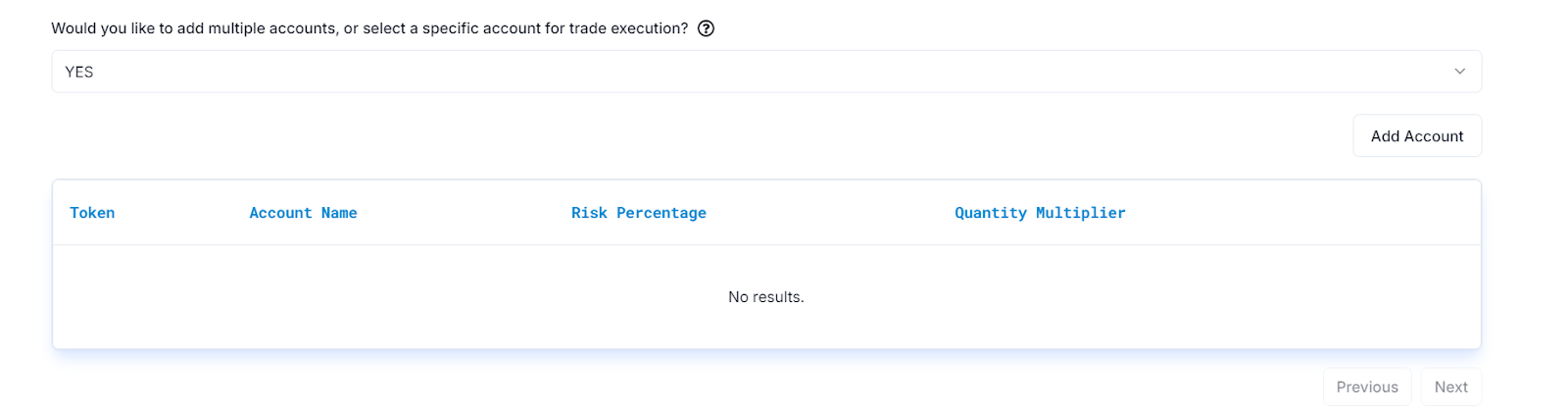
Add Multiple Accounts for Trade Execution
Here's your corrected table with the necessary fixes based on your boss's comments:
| Setting | Explanation | Example |
|---|---|---|
| Total Loss (USD for 1 contract) | Enter the Total Loss in USD for 1 contract. This is the total amount of loss you are willing to incur before the position is closed. | Example:Entering a Total Loss of $50 for 1 NQ contract means the position will automatically close if your loss reaches $50. |
| Total Stop Loss (USD) | Enter the Total Stop Loss in USD. This value sets the maximum acceptable loss for the trade. | Example:If your stop loss is set to $50, the position will close once the loss reaches this value, no matter how many ticks or price movements occur. |
| Total Profit (USD for 1 contract) | Enter the Total Profit in USD for 1 contract. This is the total amount of profit you are targeting before the position is closed. | Example Entering a Total Profit of $100 for 1 NQ contract means the position will automatically close once your profit reaches $100. |
| Total Take Profit (USD) | Enter the Total Take Profit in USD. This value sets the target profit level for the trade. | Example: If your take profit is set to $100, the position will close once the profit reaches this value. |
| Auto Break Even | Select Yes to activate Auto Break Even. The stop loss will move to the break-even price once the price moves a certain amount in your favor. | Example: If your entry price is 15,000 and your Auto Break Even is triggered at a 20-point profit (80 ticks), the stop loss will move to 15,000 once the price hits 15,020. |
| Profit Amount for BreakEven | Enter the Profit Amount for BreakEven. This is the amount of profit you need to make before the stop loss is moved to the break-even price. | Example:Entering a profit amount of 20 points (80 ticks) means the stop loss will be moved to the entry price once the position reaches a profit of 20 points. |
| Select Symbol First for Calculation | Select the trading symbol first to calculate stop loss, take profit, and break even levels based on the specific asset's price and size. | Example: Select NQ before entering the Total Profit/Total Loss settings for accurate calculation. |
| Trail Stop Loss | Select Yes to enable Trail Stop Loss. The stop loss will adjust dynamically as the price moves in your favor, locking in profits while limiting losses. | Example:If your entry price is 15,000, and the trail stop loss value is set to 4 ticks (1 point), the stop loss will adjust to 15,001 when the price moves to 15,001 and will continue to trail upwards. |
| Trail Stop Loss Value (USD) | Enter the Trail Stop Loss Value in USD. This value sets the trailing stop loss distance from the current price once activated. | Example: Entering 4 ticks (1 point) will set the stop loss to move automatically to 15,001 when the price reaches 15,001. |
| Trail Trigger Value (USD) | Enter the Trail Trigger Value in USD. This determines how much the price must move in your favor before the trailing stop loss is triggered. | Example: If the price moves 40 ticks (10 points) in your favor, and the trigger value is 20 ticks (5 points), the trailing stop loss will be activated. |
| Trail Frequency Value (USD) | Enter the Trail Frequency Value in USD. This defines how much the price needs to move in your favor for each update to the trailing stop loss. | Example: If the price moves by 40 ticks (10 points), the trailing stop loss will update every time the price moves another 20 ticks (5 points) in your favor. |